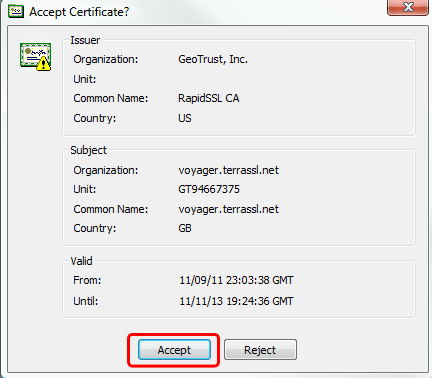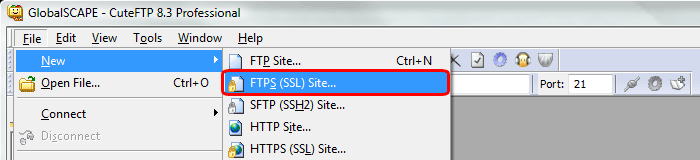
1.Do one of the following: On the main menu, click File > New > FTPS (SSL) Site. On the toolbar, click the down arrow next to the New Site icon, then click the type of site "FTPS (SSL) Site".
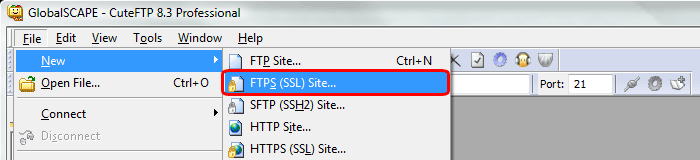
2.For Site Properties enter Label A name to recognise the site by eg the domain name Host Address The server name or your domain name Username Your cPanel/FTP username Password Your cPanel/FTP password Login method Normal Protocol Type FTP with TLS/SSL (AUTH TLS - Explicit) Port 21
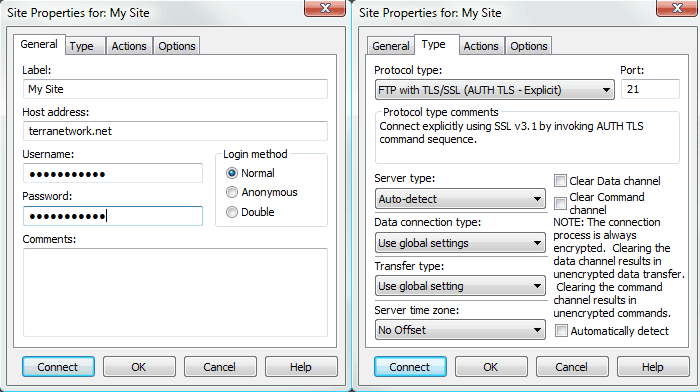
3.When prompted, accept the SSL Certificate