An account wizard will begin when you start the software for the first time.
You can also get to the wizard by clicking Connect, then Create Site.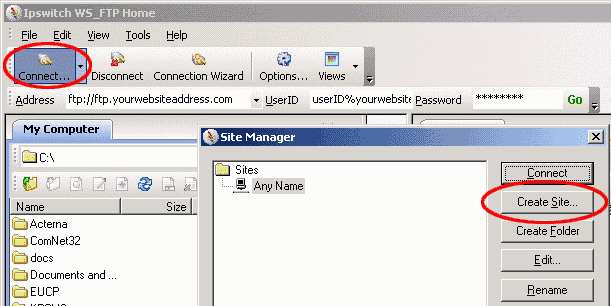
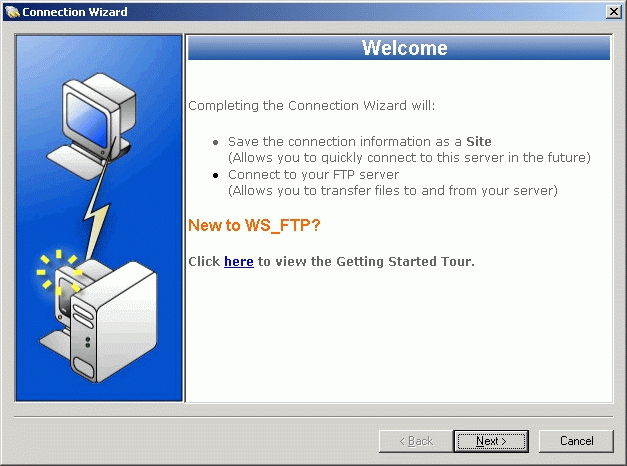
Click Next > on the Connection Wizard.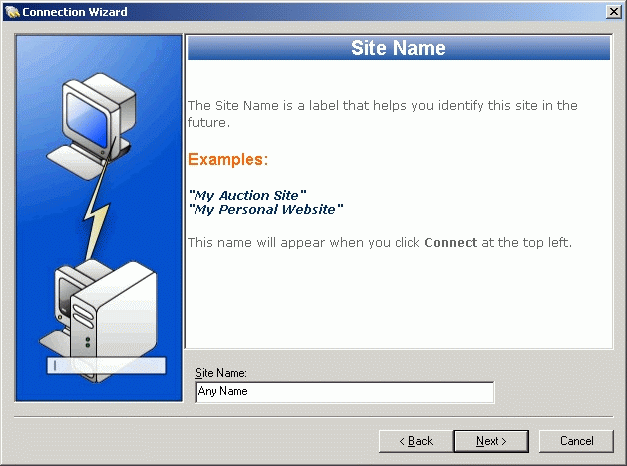
Enter the Site Name:
This can be any name for identification.) Click Next >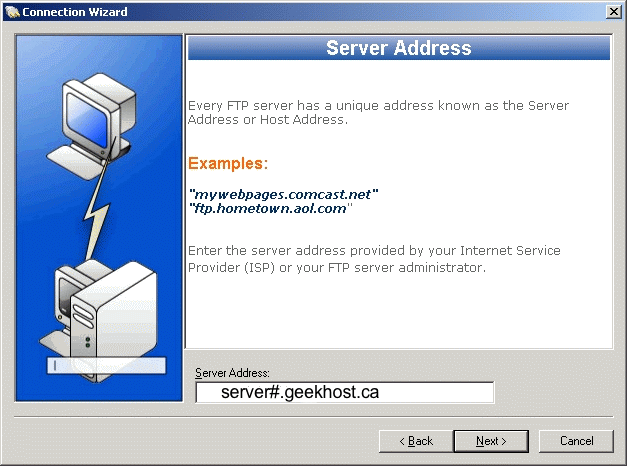
Enter the Server Address:
This should be in form of server#.geekhost.ca, then click Next >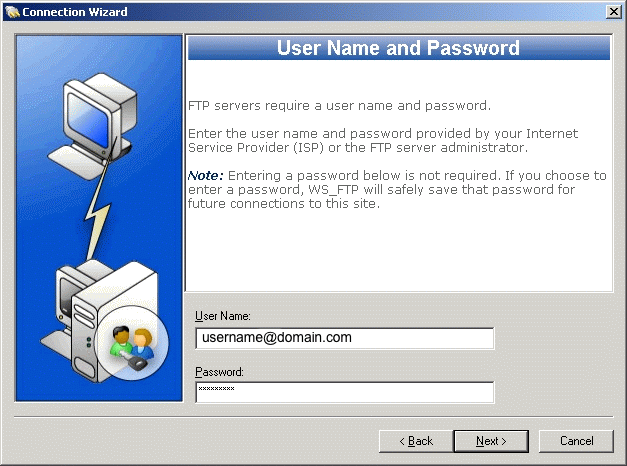
Enter your User Name: and Password:
Note that your user name should be in the form of user-name@domain-name.com
Click Next >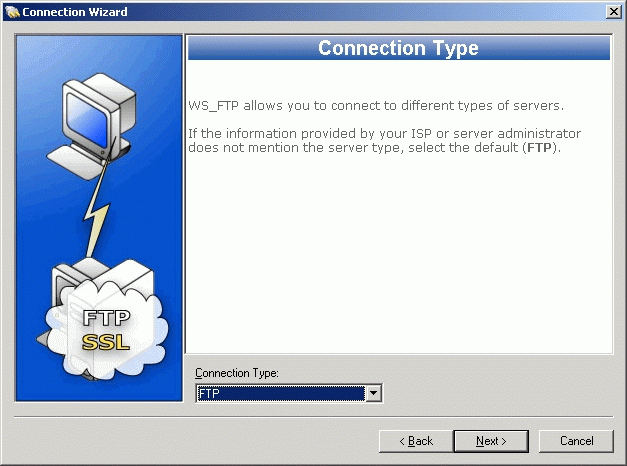
For Connection Type: use FTPES
Click Next >
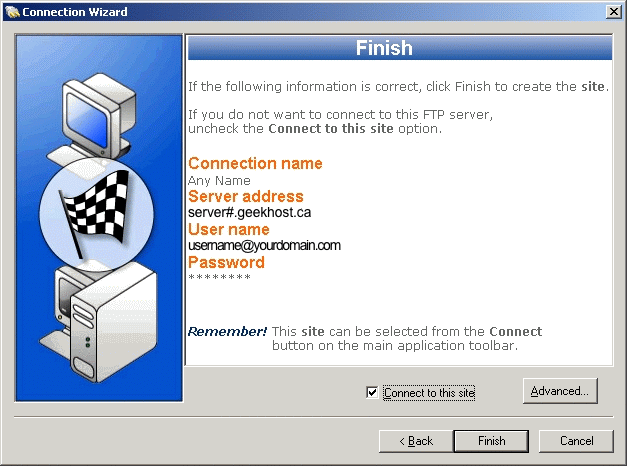
You can click Finish. Clicking the Advance button will bring up another window you can use to make further changes.
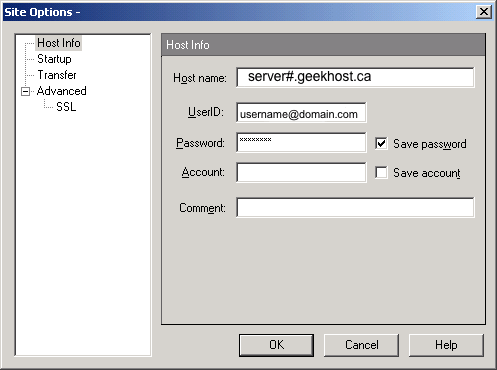
Enter the values for this connection.
Host name: server#.GeekHost.ca (change "#" To your actual server number.)
UserID: username@yourdomain.com
Password: Login password
Click OK when you've entered the settings.


